Employee Photo
Human Resources > Workforce Administration > Search > Select Employee
A photo of each employee appears in the top-left corner of his or her Workforce Administration page.
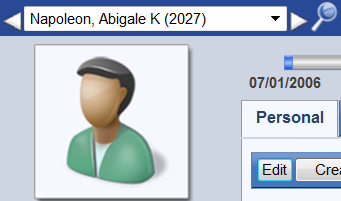
Above the employee's photo is a field containing the employee's name.
To reload the Workforce Administration page with data for another employee, you have the following options:
- Click the drop-down prompt
 to select from an alphabetized list of all employees.
to select from an alphabetized list of all employees. - Click the right-arrow button
 to select the next employee or the left-arrow button
to select the next employee or the left-arrow button  to select the previous employee.
to select the previous employee.
Once you have made your selection, the page loads the newly selected employee's photo and data.
- Click once on the photo. An Edit Photo pop-up opens.
 Show me.
Show me.
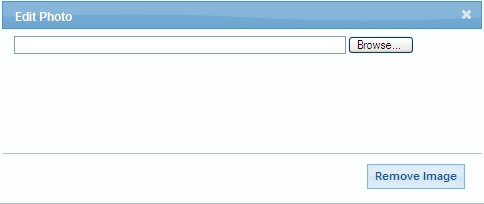
- Click the Browse button to search for the image file you want.
- Select the image file. The pop-up closes, and the photo updates.
If you want to remove the photo from the page, leaving a generic image in the frame, click the Remove Image button on the Edit Popup.